Introduction
Getting started
Learn how to utilize Hypercell's user interface and powerful API in measuring your audiences in real-time.
The user interface
Introduction to the features and capabilities of the user interface
Hypercell API
Basic information and specifications on how to access the Hypercell API
All of our management features are available using our user interface. The user interface also provides basic capabilities to access the collected data. For more advanced use cases, we provide access to all of our features using our API.
Quick start
The easiest way to get started with our service is to create an account, log in to our user interface and start exploring data from some of our demo locations.
Upon logging in for the first time, you will be asked to set up your account.
Alternatively, if a user account was created for you by your account's administrator, you will be able to access all features directly after logging in.
Logging in for the first time
When you login for the first time, you will be asked to set up your account.
Client experience selection
Upon logging in for the first time to the user interface, you will be able to select a experience profile, based on your company's industry. The selection will affect the visual layout and the commercial metrics you will be presented with.
The client experience selection is an account wide option that can be selected by the account owner. The experience selection can also be changed later from the account settings.
Setting up a subscription
Opon logging in to the user interface for the first time, you will be able to select a suitable subscription for your account.
We provide three subscription options to choose from.
- Starter
- Professional
- Enterprise
The Starter subscription is a free subscription for up to three assets or sensors, while the Professional and Enterprise are are paid subscription options with no limit on assets or sensors.
The paid subscription options are based on a pool approach. This means that each asset or sensor in your account will count toward the size limit of the pool.
You will be able to change your subscription type anytime from the account settings.
Demo locations
During the first login process, you will have the option to enable a selection of demo locations, in order to gain access to some demo data.
The demo locations and data can help you in familiarizing yourself with our service and the kind of data our service provides.
The demo locations are selected by our staff and may occasionally be changed.
The settings of the demo locations and assets cannot be modified.
Basic usage
After setting up your account, you will be able to access the different features of our service from the user interface.
Accessing data
Your data can be accessed by either using the browse data feature or by accessing the map view and selecting a location.
The browse data feature provides you with the ability to define the interval, scope and length of the data you want to view.
Managing assets and more
Managing your assets, such as sensors, can be done using the asset management tools within the user interface.
Adding additional users
Additional users can be added onto your account by using the access management section of the user interface. Any newly created user will receive an email with a password for logging in to the user interface.
When creating a new user, you may optionally grant them administrative rights for several parts of the service.
Accessing the API
Our powerful API is also ready to be used for a variety of more advanced use cases. Your account will have a readily created set of API credentials that can be accessed from the access management section of the user interface.
The token used for accessing our API can be copied to the clipboard by clicking on the blurred token text.
Optionally you may create additional API credentials based on your needs.